Azure Logic Apps Send Email Using Send Grid Step by Step
Step 1- Create Send Grid Account

- Create a SendGrid Account https://sendgrid.com/
- Login and Generate Sendgrid Key and keep it safe that will be used further to send emails
- You can use Free service. it's enough for the demo purpose
Step 2- Logic App Design
- Login to https://portal.azure.com
- Go to Resources and Create Logic App Named "EmailDemo"
- Go To Newly Created Rosoure Named "EmailDemo" and Select a Trigger "Recurrence", You can choose according to your needs like HTTP, etc. Note* Without trigger you can not insert new steps or Actions
- Click on Change Connection and add Send Grid Key
- Click on Create and Save Button on the Top.
As we have recurrence so it will trigger according to our setup(every 3 months) so just for the test click on "RUN" button
Finally, you should get an email like below one: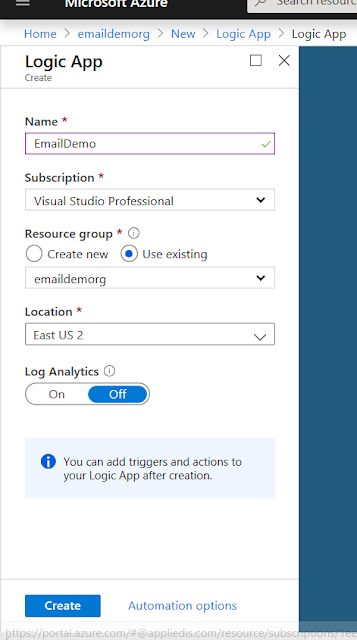




No comments:
Post a Comment